How to Transfer Elements Between Themes Using Theme Weaver
Transferring elements between themes in your Shopify store is a seamless process with Theme Weaver. Whether you're looking to update your live theme with elements from a staging theme or simply want to experiment with different layouts, our app makes these changes straightforward and efficient. This guide will walk you through the process step-by-step.
Step 1: Open Theme Weaver
Begin by opening the Theme Weaver app in your Shopify store. The app’s user-friendly interface makes it easy to navigate and execute tasks.
Step 2: Select Your Themes
- In the app interface, you will see options to add themes to two separate columns.
- Select the source theme (the theme you want to move elements from) in the first column.
- In the second column, choose the destination theme (the theme you want to move elements to).

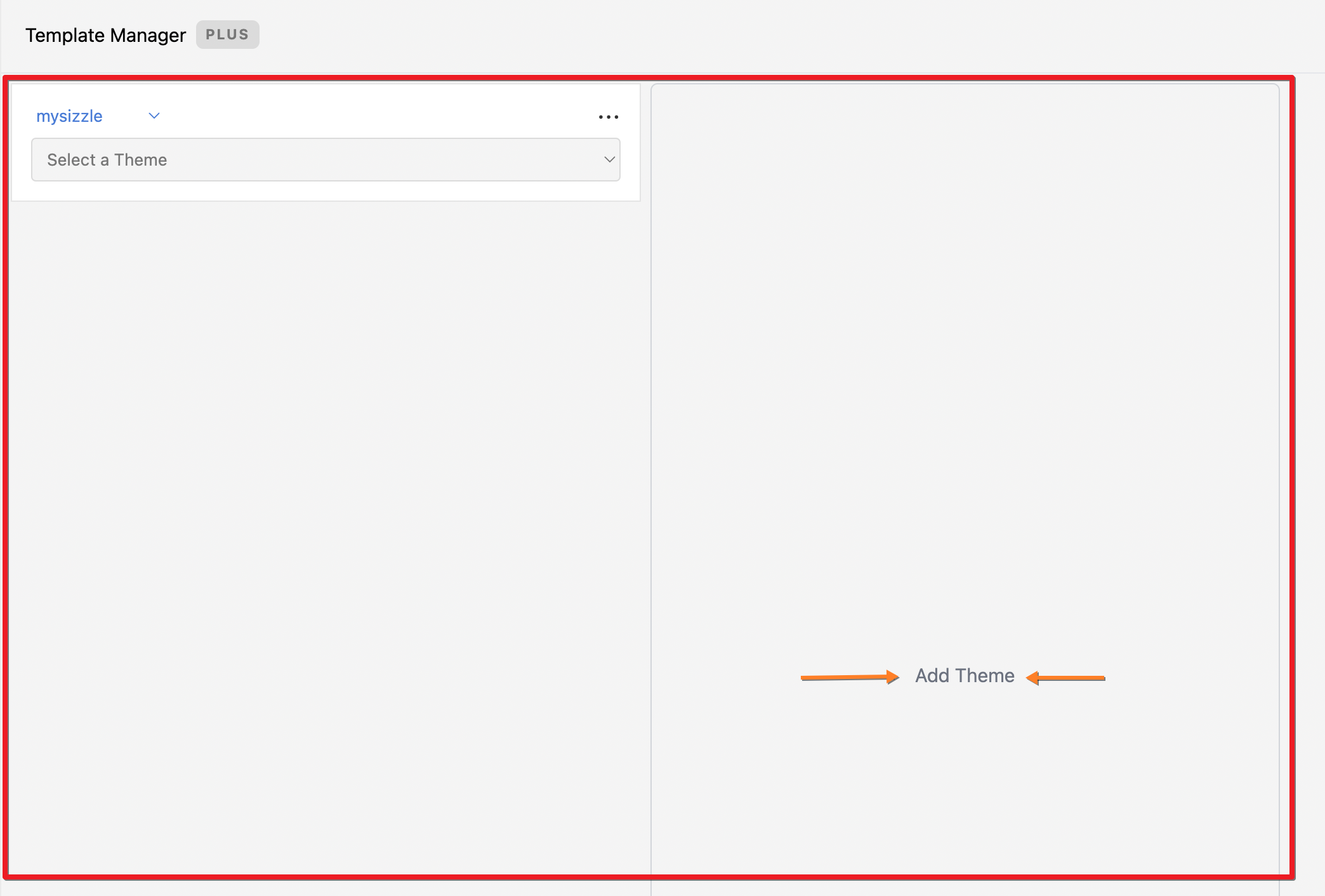
Step 3: Identify the Elements to Transfer
- Browse through the source theme column to find the template, section, or block you wish to transfer.
- Remember, compatibility is key. Ensure that the destination theme can support the element you are transferring.

Step 4: Drag and Drop
- Once you’ve located the desired element, click and drag it from the source theme column to the destination theme column.
- A visual indication will confirm that the element can be placed in the selected location in the destination theme.

Step 5: Update Templates
- After you have moved all desired elements, click the “Update Templates” button.
- This action will apply all the changes and transfer the elements to the chosen locations in the destination theme.

Important Compatibility Note
Please remember that for a successful transfer:
- Both themes must be built with Online Store 2.0 JSON templates.
- Themes must have a compatible structure. Elements from one theme might not be compatible with another if they differ significantly in design and structure (e.g., moving elements from Dawn to Spotlight).
Finalizing Changes
Once you have updated the templates, we recommend previewing your destination theme to ensure everything looks and functions as expected. If you encounter any issues or have questions, our Customer Support team is available to assist you.
Conclusion
Theme Weaver simplifies the process of customizing your Shopify store by allowing you to transfer elements between themes effortlessly. This flexibility enables you to maintain a fresh and engaging online presence, keeping your store at the forefront of e-commerce design trends.